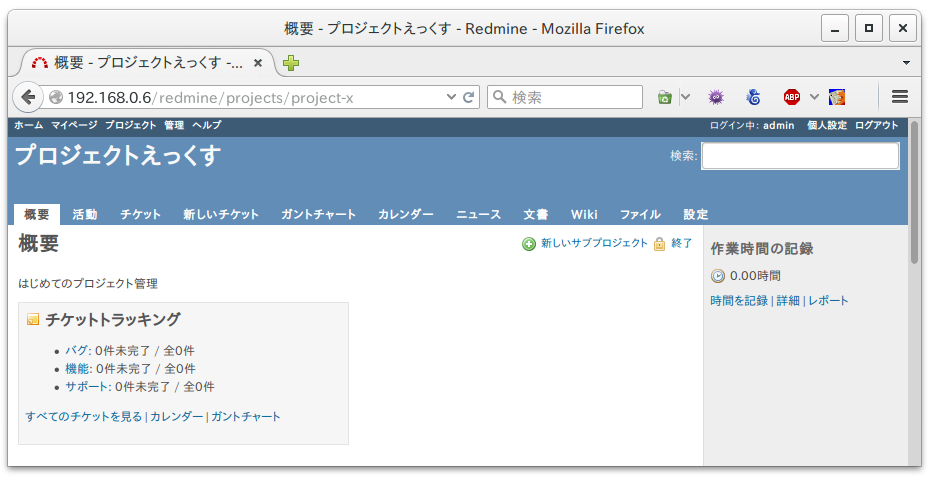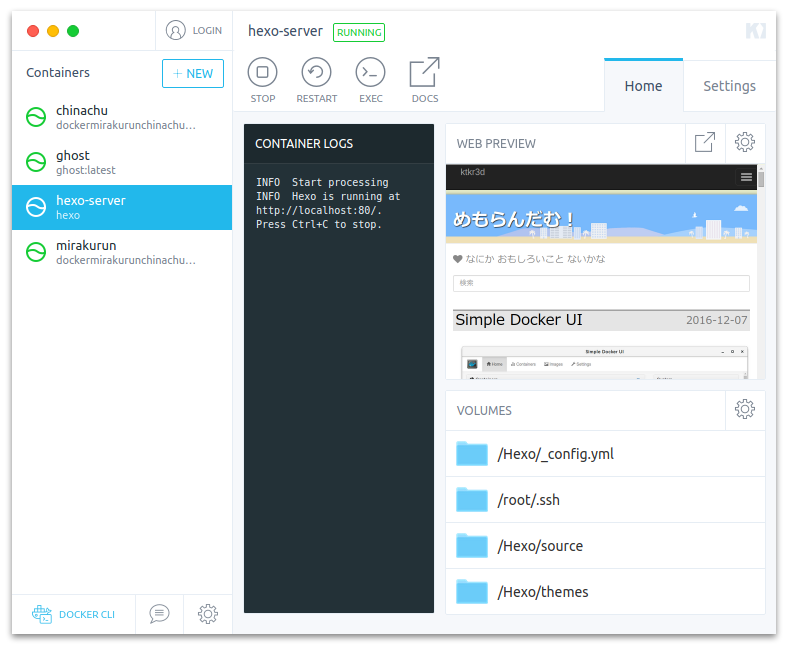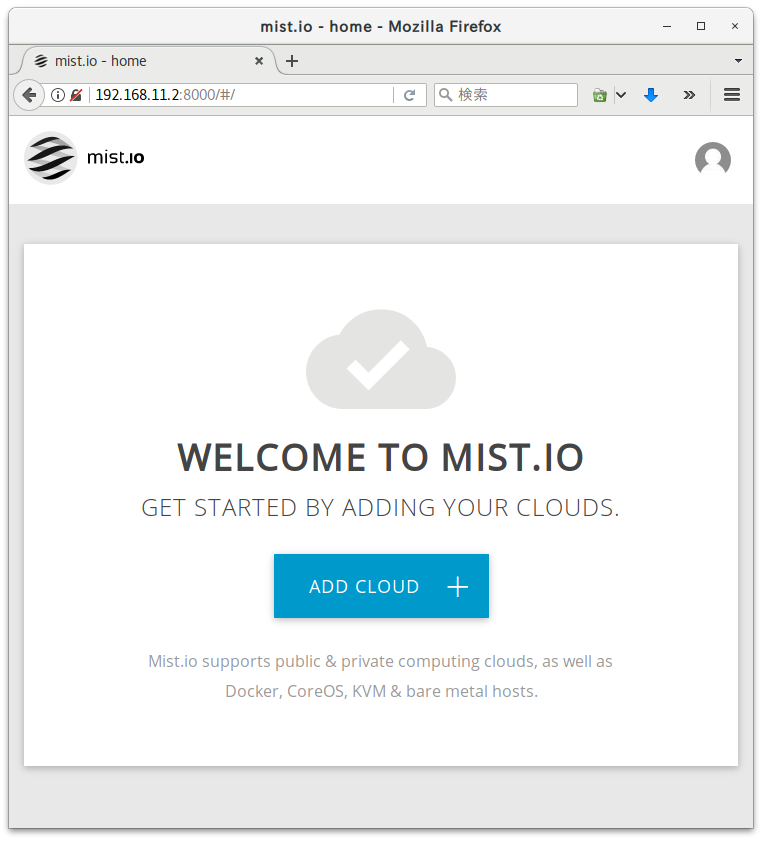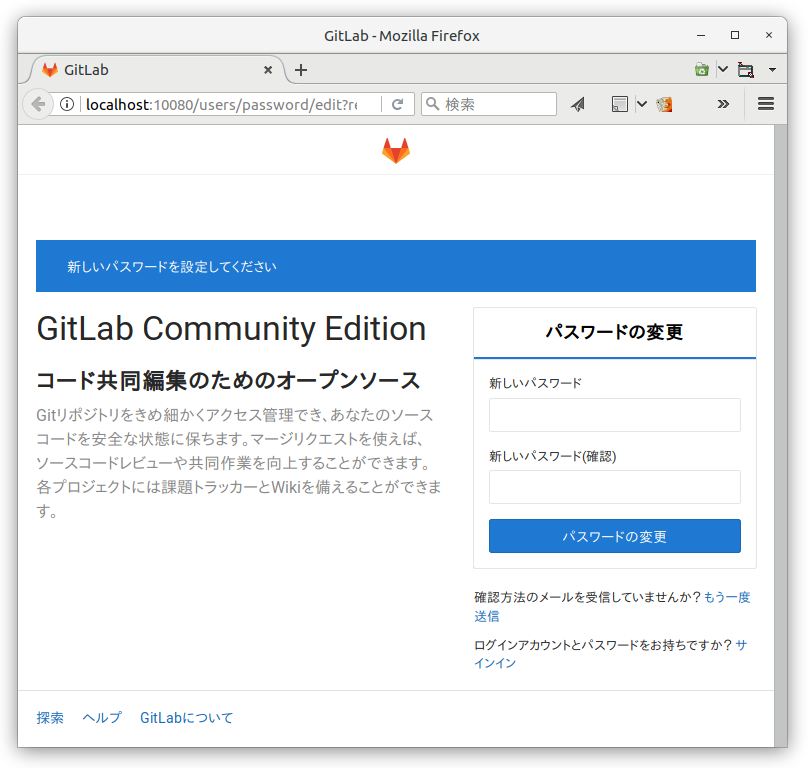RPi4 - Docker Redmine
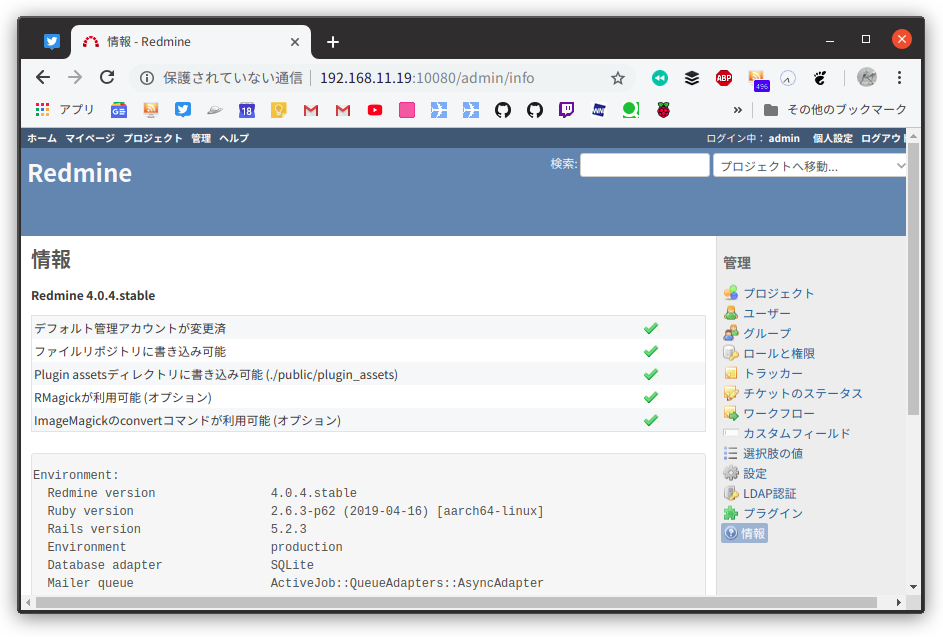
RPi4 のDocker 上にRedmine の環境を構築しました。
Portainer のApp Templates を利用しました。
Redmine コンテナの構築
Portainer でRedmine コンテナを作成
- Portainer を開く
http://192.168.11.19:9000 - App Templates からRedmine を選択
- Name
redmineを指定 + show advanced optionsボタンを押下- Port mapping
10080を指定 Deploy the containerボタンを押下
コンテナへのログイン方法
- Containers
redmineコンテナの>_(exec console)- Command
/bin/bash - User
redmine Connect
コンテナの再起動方法
- Containers
redmineコンテナをチェックRestart
Redmine の環境設定
Redmine へのログイン
- Redmine を開く
http://192.168.11.19:10080 admin/adminでログイン- パスワード、言語選択、タイムゾーン等を変更
Redmine のバージョン確認
- 管理 >> 情報
Environment:
Redmine version 4.0.4.stable
Ruby version 2.6.3-p62 (2019-04-16) [aarch64-linux]
Rails version 5.2.3
Environment production
Database adapter SQLite
Mailer queue ActiveJob::QueueAdapters::AsyncAdapter
Mailer delivery smtp
SCM:
Subversion 1.10.4
Mercurial 4.8.2
Bazaar 2.8.0
Git 2.20.1
Filesystem
Redmine plugins:
no plugin installed
初期設定
プロジェクトを作成する際にデフォルト設定のロード を実行します。
後で実行する場合は以下の手順を実行します。
- Redmineを使い始めるための初期設定
http://redmine.jp/tech_note/first-step/admin/ - チケットの優先度
管理 >> 選択肢の値 >> チケットの優先度 で高、中、低を追加
テーマの設定
- install circle
unzip .zip
tar cvzf -> .tgz
scp
tar xvzf - apply theme
Redmine プラグインの追加
Redmine Absolute Dates plugin
- コンテナへのログイン
- プラグインのインストール
$ cd /usr/src/redmine/plugins
$ git clone git://github.com/suer/redmine_absolute_dates.git - コンテナの再起動
Redmine Enter Cancel plugin
- コンテナへのログイン
- プラグインのインストール
$ cd /usr/src/redmine/plugins
$ git clone git://github.com/suer/redmine_enter_cancel.git - コンテナの再起動
Hide Sidebar
- コンテナへのログイン
- プラグインのインストール
$ cd /usr/src/redmine/plugins
$ wget https://github.com/bizyman/sidebar_hide/archive/0.0.8-dev1.tar.gz
$ tar zxvf 0.0.8-dev1.tar.gz
$ rm -rf 0.0.8-dev1.tar.gz - コンテナの再起動
easy_gantt
- easy_gantt(Easy Gantt)
https://www.easyredmine.com/redmine-gantt-plugin
unzip .zip
tar cvzf
scp
tar xvzf - restart container
- enable REST API
- apply
これから試すプラグイン
- redmine_backlogs(Backlogs)
https://github.com/ayapapa/redmine_backlogs/tree/redmine4 - redmine_checklists(Issues Checklist)
https://www.redminecrm.com/projects/checklist/pages/1 - redmine_issue_templates(Issue Template)
https://github.com/akiko-pusu/redmine_issue_templates - redmine_work_time(Work Time)
https://bitbucket.org/tkusukawa/redmine_work_time - Redmine Code Review plugin
http://www.redmine.org/plugins/redmine_code_review - redmine_banner(Banner)
https://github.com/akiko-pusu/redmine_banner