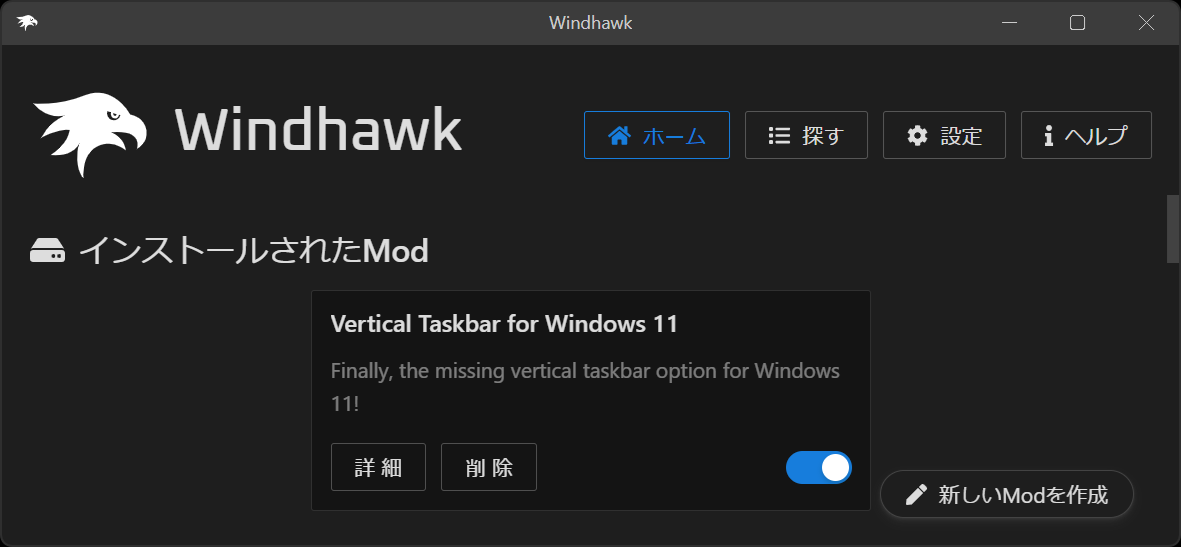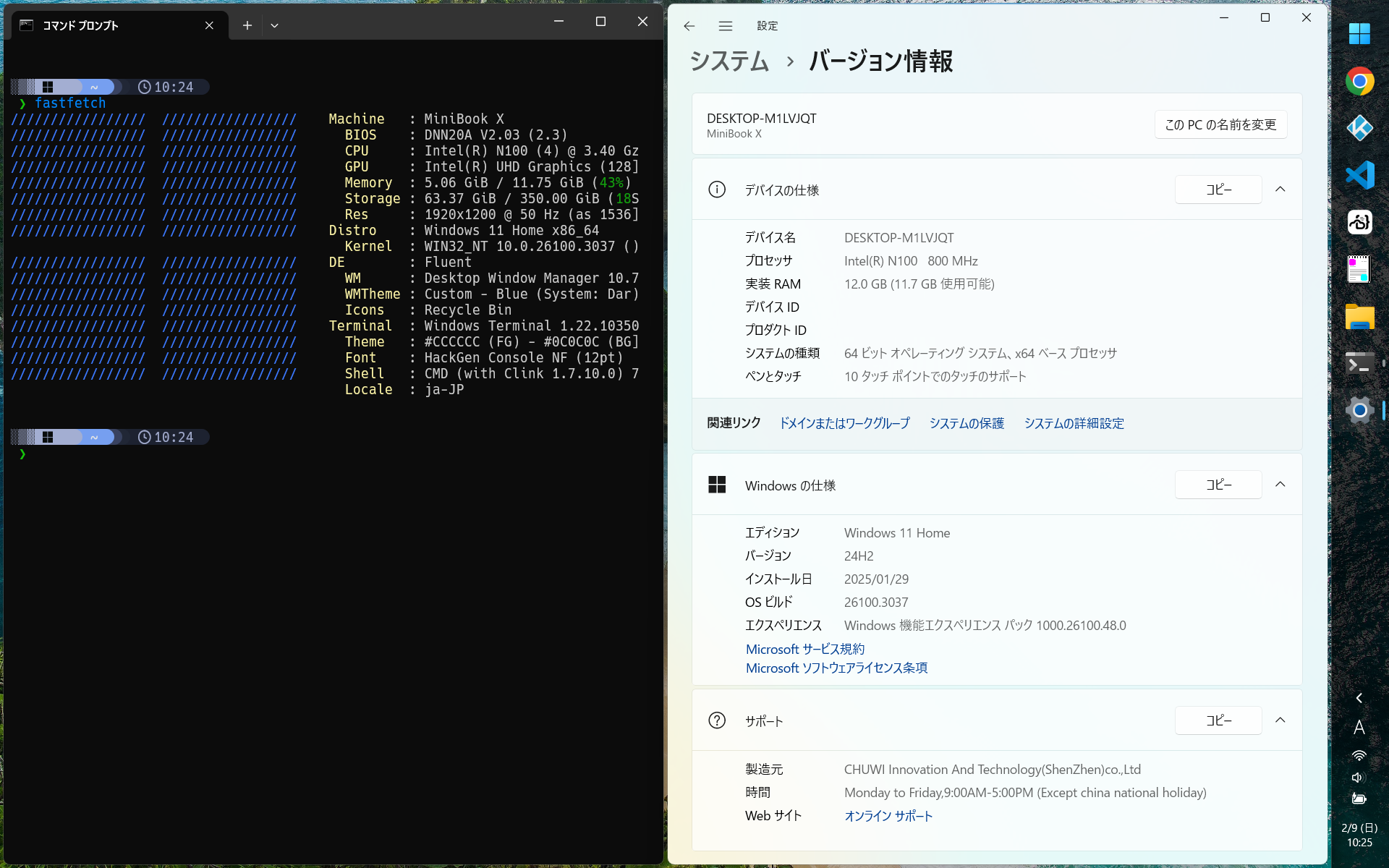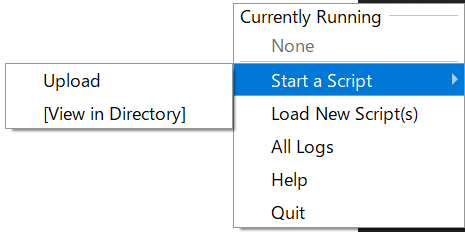GlazeWM
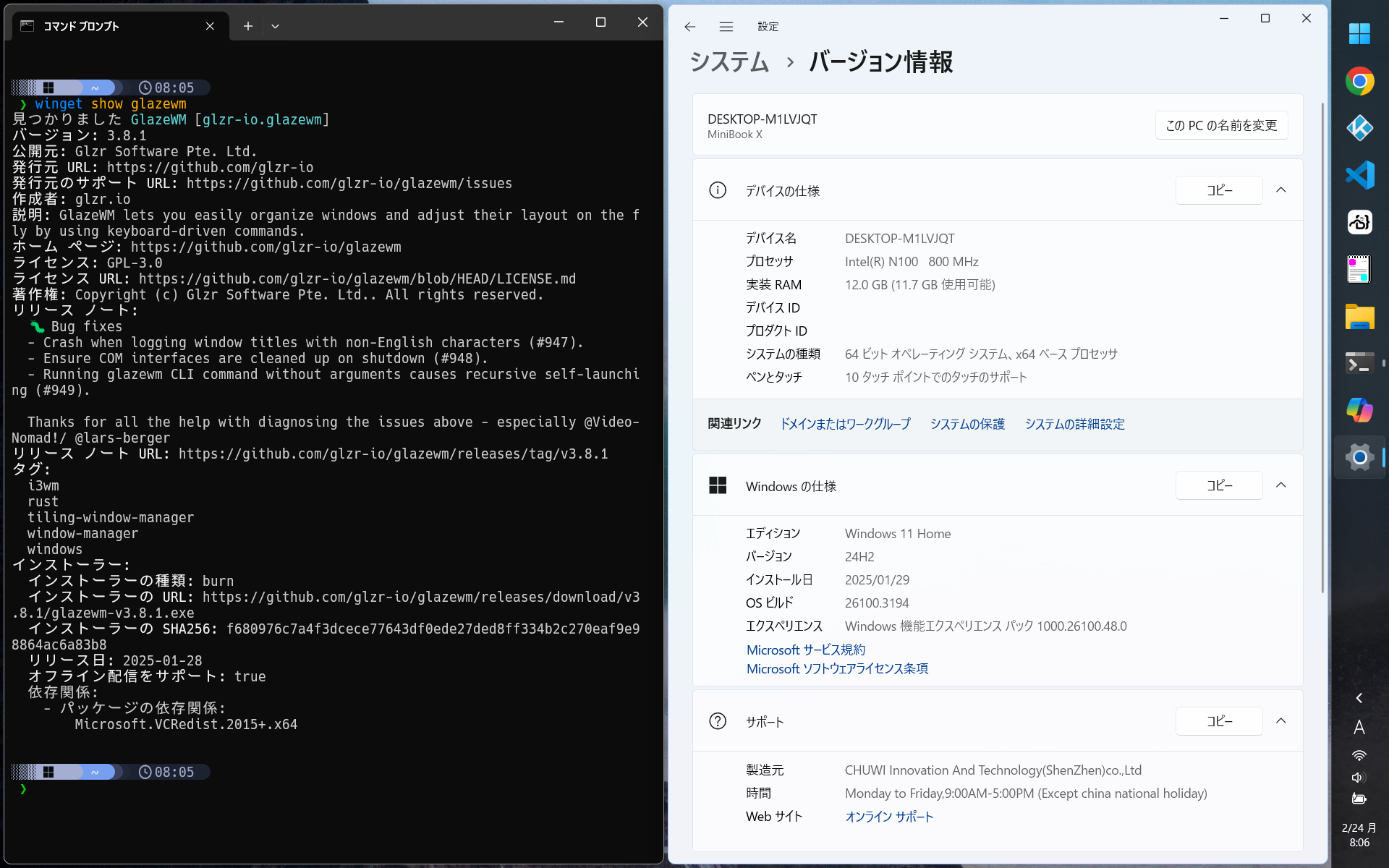
Windows用のタイリングウィンドウマネージャGlazeWMを試してみました。
挙動に癖が無くて安定していそうなので切り替えました。
https://github.com/glzr-io/glazewm
環境
- Windows 11 24H2
- GlazeWM v3.8.1
構築
- インストール
winget install GlazeWM |
- 起動
スタートメニューからGlazeWMを起動 - 環境設定
- 設定ファイルは
%userprofile%\.glzr\glazewm\config.yaml。
トレイアイコンを右クリックしてShow config folderでフォルダを表示できます。 - 上部のバーを起動しないようにする。
%userprofile%\.glzr\glazewm\config.yaml general:
# Commands to run when the WM has started. This is useful for running a
# script or launching another application.
# Example: The below command launches Zebar.
#startup_commands: ['shell-exec zebar']
startup_commands: [] - ウィンドウ間の隙間を狭くする。
%userprofile%\.glzr\glazewm\config.yaml gaps:
# Whether to scale the gaps with the DPI of the monitor.
scale_with_dpi: true
# Gap between adjacent windows.
#inner_gap: '20px'
inner_gap: '4px'
# Gap between windows and the screen edge.
outer_gap:
#top: '60px'
#right: '20px'
#bottom: '20px'
#left: '20px'
top: '4px'
right: '4px'
bottom: '4px'
left: '4px' - キーバインドの無効化(Alt+Fを無効化する場合)。
%userprofile%\.glzr\glazewm\config.yaml keybindings:
# Change the focused window to be fullscreen.
#- commands: ['toggle-fullscreen']
# bindings: ['alt+f']
- 設定の再読み込み
トレイアイコンを右クリックしてReload config。
もしくはAlt+Shift+R。 - 自動起動
https://github.com/glzr-io/glazewm#user-content-faq
C:\ProgramData\Microsoft\Windows\Start Menu\Programs\にあるアプリケーションショートカットGlazeWMをshell:startupにコピーする。
利用
キー割り当て
https://github.com/glzr-io/glazewm?tab=readme-ov-file#default-keybindings
Alt系は他のアプリケーションと競合する可能性があるので無効化するか別のキーの組み合わせに変更した方がよいかもしれない。
ショートカット 動作 Alt+Shift+R 設定ファイルの再読み込み Alt+Shift+W すべてのウィンドウを再描画 Alt+Shift+P タイリングモードの有効/無効切り替え Alt+T 対象のウィンドウのタイリングモードの切り替え Alt+F 対象のウィンドウの最大化表示の切り替え Alt+M 対象のウィンドウの最小化 Alt+Enter ターミナルの起動 タイリング制御の除外
%userprofile%\.glzr\glazewm\config.yaml window_rules:
- commands: ['ignore']
match:
# Ignore Virtualbox VM Window
- window_process: { equals: 'VirtualBoxVM' }
注意事項
まれにタイル管理のウィンドウのサイズがスクリーン幅いっぱいになる(横に配置したタスクバーの幅が考慮されない)ことがある。タスクバーを右クリックしてタスクバーの設定から自動的に隠す設定をオン、オフしてリフレッシュすれば解決する。
Comments