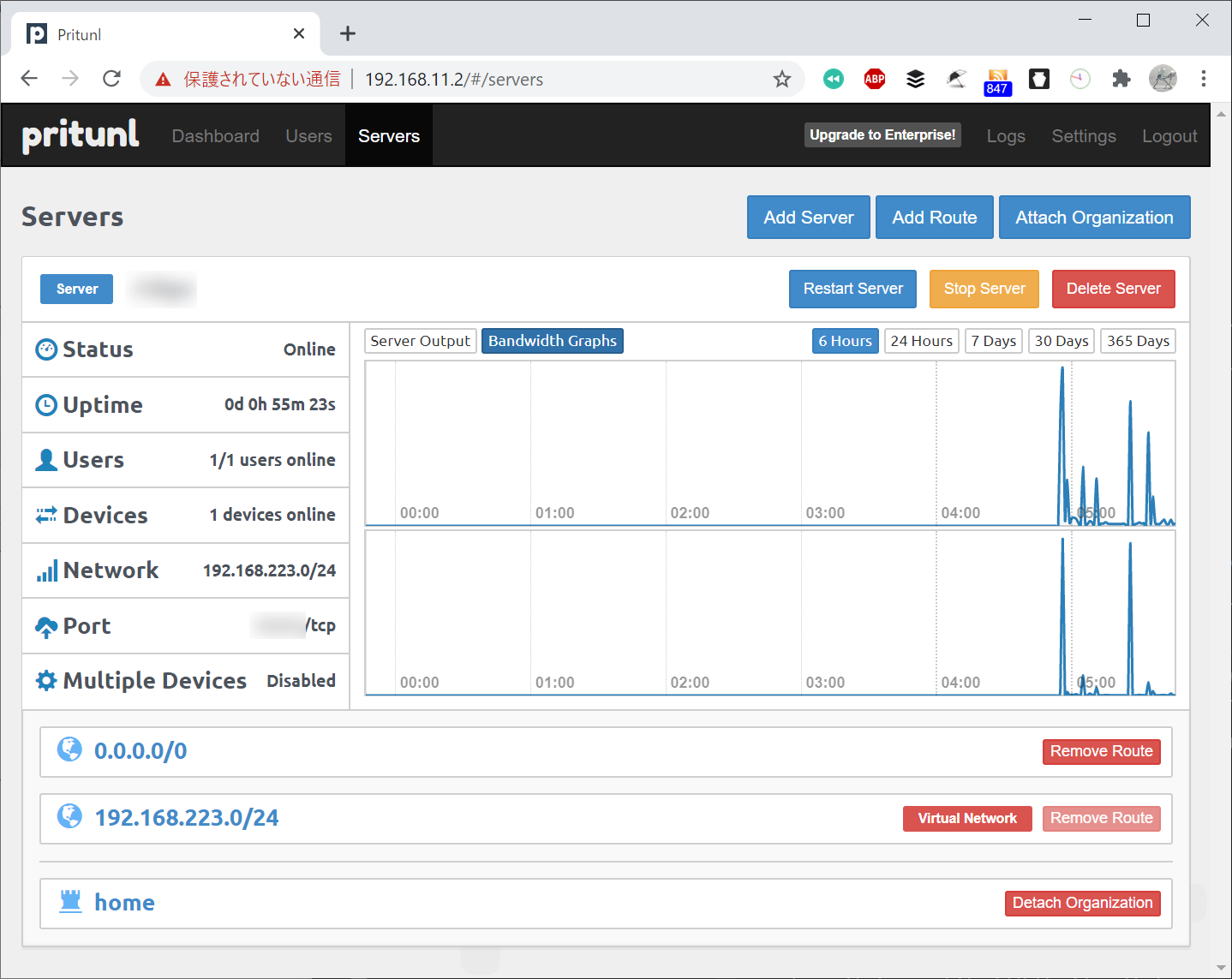EPGStation/Mirakurun on WSL
Created|Updated

https://github.com/l3tnun/EPGStation
https://github.com/Chinachu/Mirakurun
Chianchu の調子が悪くなったのでEPGStation に乗り換えてみました。
EPGStation とMirakurun をWSL 上に構築しました。
環境
ソフトウェア構成
- Windows 10 Insider Preview build 20161
- WSL (Ubuntu 20.04 LTS)
- node v14.4.0
- EPGStation 1.7.0
- Mirakurun 3.2.0
- npm 6.14.5
- pm2 4.4.0
- ffmpeg 4.2.2
- python 2.7.18rc1
- gcc 9.3.0
- BonRecTest 1.0.0
- Kodi 18.6
- PVR IPTV Simple Client 3.9.8
ディレクトリ配置
Mirakurun の構築 (WSL)
- Mirakurun のインストール
$ sudo npm install mirakurun@latest -g --unsafe --production
$ sudo mirakurun init
|
- チューナの設定
$ sudo mirakurun config tuners
|
- name: PT3-T1
types:
- GR
command: /mnt/c/Windows/System32/lxss/tools/init /mnt/c/tools/PT3/BonRecTest.exe --decoder B25Decoder.dll --driver BonDriver_PT3-T0.dll --output - --channel <channel>
decoder: ~
isDisabled: false
- name: PT3-T2
types:
- GR
command: /mnt/c/Windows/System32/lxss/tools/init /mnt/c/tools/PT3/BonRecTest.exe --decoder B25Decoder.dll --driver BonDriver_PT3-T1.dll --output - --channel <channel>
decoder: ~
isDisabled: false
|
💡 WSL からWindows のコマンドを/mnt/c/Windows/System32/lxss/tools/initで起動
3. チャンネルの設定
$ sudo mirakurun config channels
|
- name: TOKYO MX
type: GR
channel: '3'
- name: フジテレビ
type: GR
channel: '8'
- name: TBS
type: GR
channel: '9
- name: テレビ東京
type: GR
channel: '10'
- name: テレビ朝日
type: GR
channel: '11'
- name: 日テレ
type: GR
channel: '12'
- name: NHKEテレ・東京
type: GR
channel: '13'
- name: NHK総合・東京
type: GR
channel: '14'
|
4. ログローテーションの設定
$ sudo pm2 install pm2-logrotate
|
/etc/logrotate.d/mirakurun/usr/local/var/log/mirakurun.stdout.log
/usr/local/var/log/mirakurun.stderr.log
/{
daily
compress
rotate 7
missingok
notifempty
}
|
EPGStation の構築 (WSL)
- 前提パッケージの確認
$ node --version
$ ffmpeg -version
$ which ffmpeg
$ python --version
$ gcc --version
|
- EPGStation のインストール
$ git clone https://github.com/l3tnun/EPGStation.git
$ cd EPGStation
$ npm install --no-save
$ npm run build
|
- EPGStation の設定ファイルの作成
$ cp config/config.sample.json config/config.json
$ cp config/operatorLogConfig.sample.json config/operatorLogConfig.json
$ cp config/serviceLogConfig.sample.json config/serviceLogConfig.json
|
- EPGStation の設定
💡 https://github.com/l3tnun/EPGStation/blob/master/doc/conf-manual.md
$HOME/EPGStation/config/config.json"ffmpeg": "/usr/bin/ffmpeg",
"ffprobe": "/usr/bin/ffprobe",
|
$HOME/EPGStation/config/config.json"recorded": "/mnt/j/home/epgstation",
"recordedTemp": "/mnt/j/home/epgstation/temp",
|
- PM2 ecosystem.config.js ファイルの作成
$HOME/EPGStation/ecosystem.config.jsmodule.exports = {
apps : [{
name: "epgstation",
script: 'dist/server/index.js',
cwd: "/home/ubuntu/EPGStation"
}]
};
|
ポートフォワード設定の追加 (WSL)
- 8888 (EPGStation), 40772 (Mirakurun) をWSL に転送
$HOME/bin/wsl-portforward.sh#!/bin/bash
IP=$(ip -f inet -o addr show eth0 | cut -d\ -f 7 | cut -d/ -f 1)
for PORT in 22 4000 8000 8888 9000 40772; do
/mnt/c/Windows/system32/netsh.exe interface portproxy delete v4tov4 listenport=$PORT
/mnt/c/Windows/system32/netsh.exe interface portproxy add v4tov4 listenport=$PORT connectaddress=$IP
done
|
起動処理 (Windows 10)
- 非表示で実行するためのランチャの作成
C:\tools\launcher\silentLauncher.vbsReDim arr(WScript.Arguments.Count-1)
For i = 0 To WScript.Arguments.Count-1
arr(i) = WScript.Arguments(i)
Next
CreateObject("WScript.Shell").Run Join(arr) , 0
|
- タスクスケジューラ(taskschd.msc)で自動起動するように設定
cscript C:\tools\launcher\silentLauncher.vbs wsl -u root bash /home/ubuntu/bin/wsl-portforward.sh
|
cscript C:\tools\launcher\silentLauncher.vbs wsl -u root mirakurun init
|
cscript C:\tools\launcher\silentLauncher.vbs wsl -u ubuntu pm2 start /home/ubuntu/EPGStation/ecosystem.config.js
|
Windows ファイアウォールの設定 (Windows 10)
- ポート開放
- 8888 (EPGStation)
- 40772 (Mirakurun) オプション
利用
- Mirakurun の動作確認
http://192.168.11.2:40772
- EPGStation にアクセス
http://192.168.11.2:8888
- ライブ視聴は「GR」→ 局名 →「視聴」を選択して、VLC やMX Player MX Player 等で開く
Kodi でライブ視聴
https://github.com/l3tnun/EPGStation/blob/master/doc/kodi.md
- アドオンをインストール
「アドオン」→「ダウンロード」→「PVRクライアント」→「PVR IPTV Simple Client」
- インストールが完了したら「C」キーを押下して、コンテキストメニューから「設定」を選択
- 一般 / M3U プレイリストのURL
http://host:port/api/iptv/channel.m3u8?mode=2
- EPG 設定 / M3U プレイリストのURL
http://host:port/api/iptv/epg.xml?days=3
- Kodi を再起動
- 「TV」メニューから視聴